Maximum MPD
React Native based MPD Client for iOS and Android
Welcome
Playing
Browse
Search
Files
Settings
Creating Playlists
Album Art
Privacy/Contact
Usage Guide
Maximum MPD is a full function MPD Client for iOS and Android
Features:
- Random Playlist generation
- Multiple connections
- Server Discovery via Bonjour
- Artist, Album and Song Browser
- File Browser
- Quickly search for artists, albums and songs
- Output Selection
- Quickly create and edit playlists
- AlbumArt support if MPD version >= 0.21
Requirements:
An MPD Server running in your home network. See http://www.musicpd.org for more details
Welcome Screen
This is the initial screen when first loading the App. You can connect to configured or discovered MPD servers or add new ones/delete existing ones
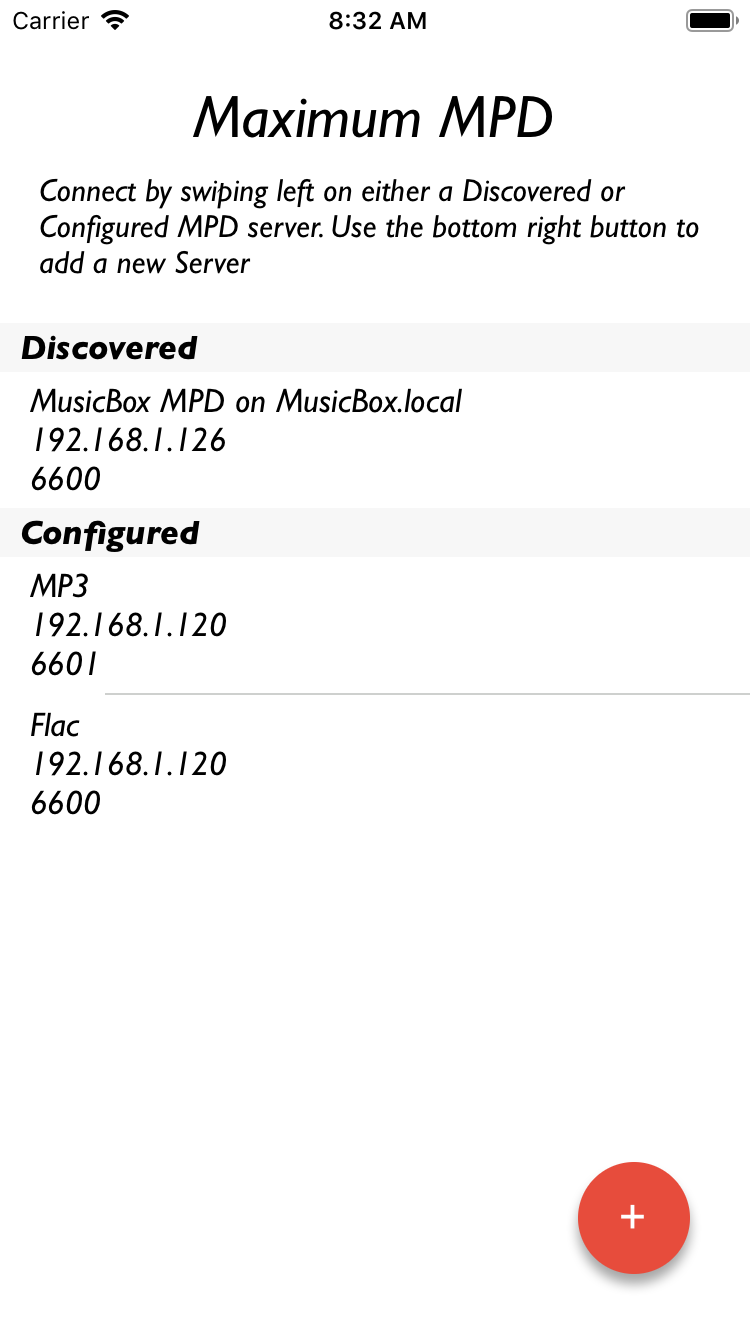
Play Screen
The Play Screen has 3 tabs:
- Currently Playing Song (change the volume, change the song position and play/pause, stop, previous and next commands)
- Queue Management (control the selected song, create a random playlist of 50
- Playlist Management (view edit and create playlists)
Playing:
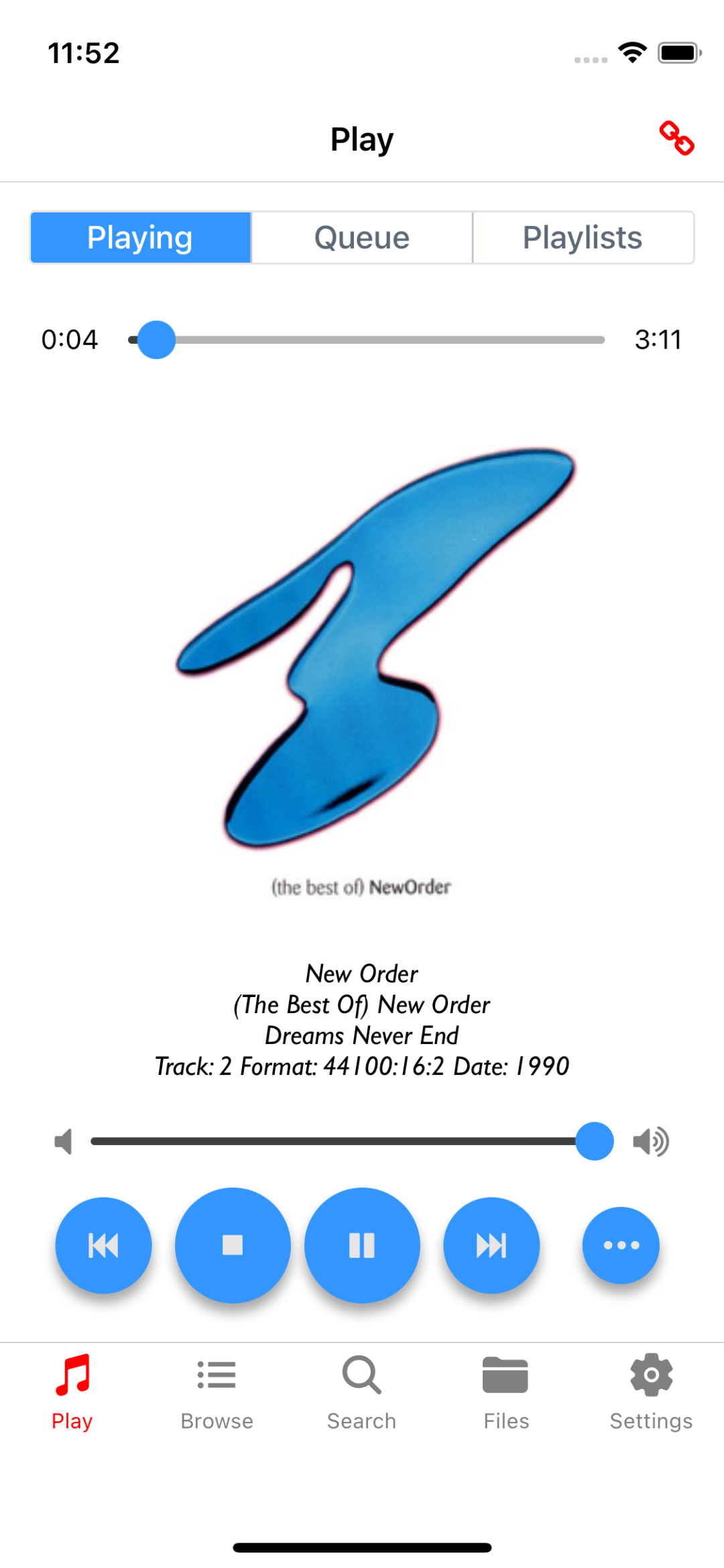
Playing Queue:
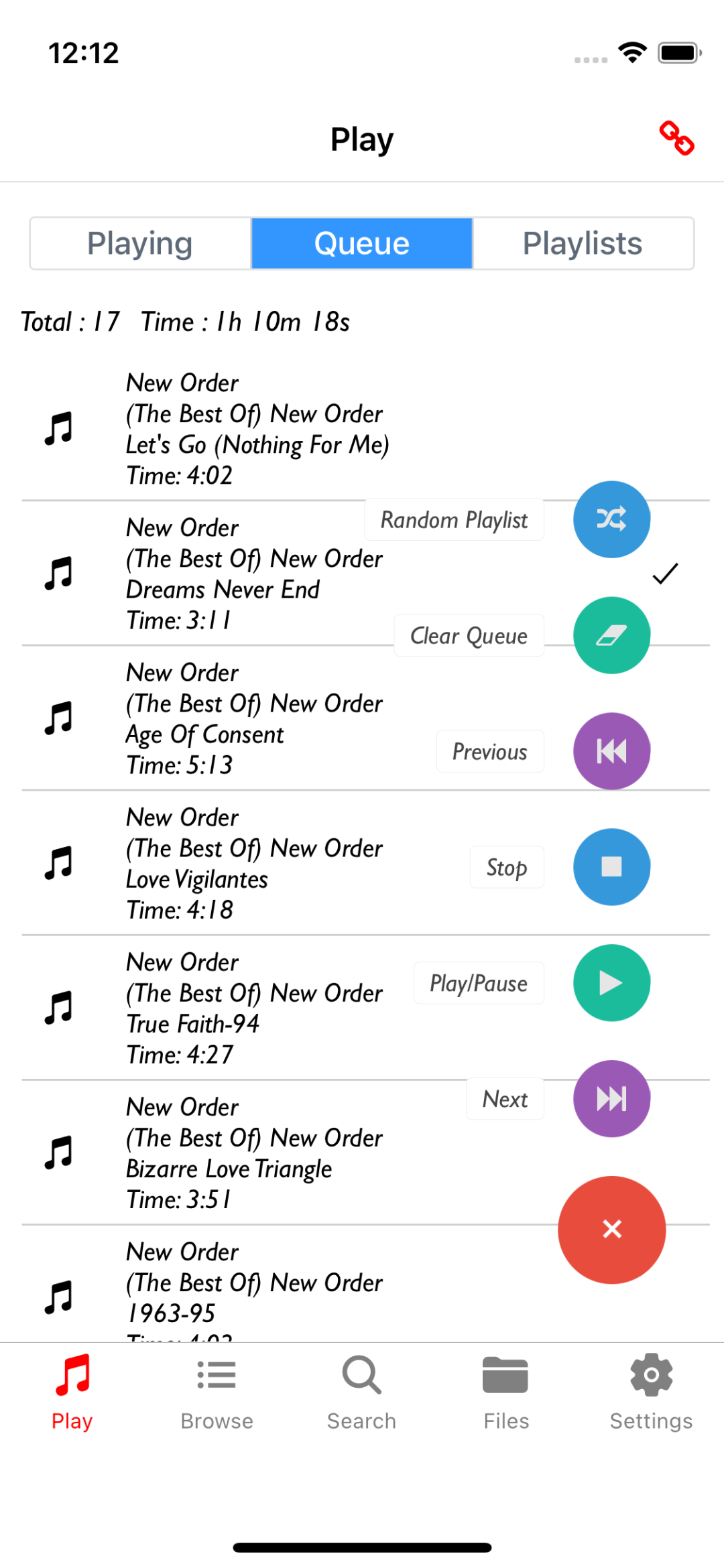
PlayLists:
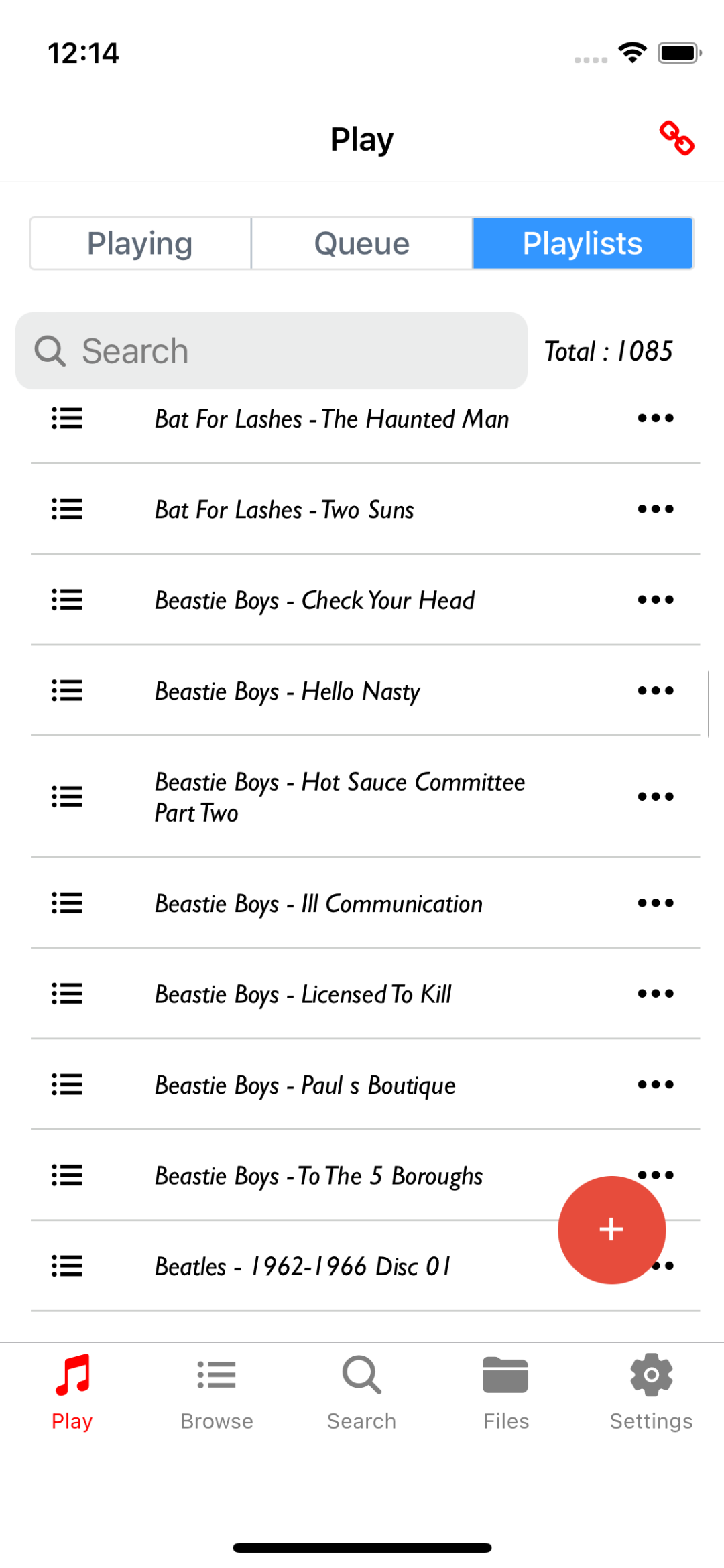
Browse Screen
Drill down into Artists, Albums and Songs and add them to the queue or a playlist
Artists:
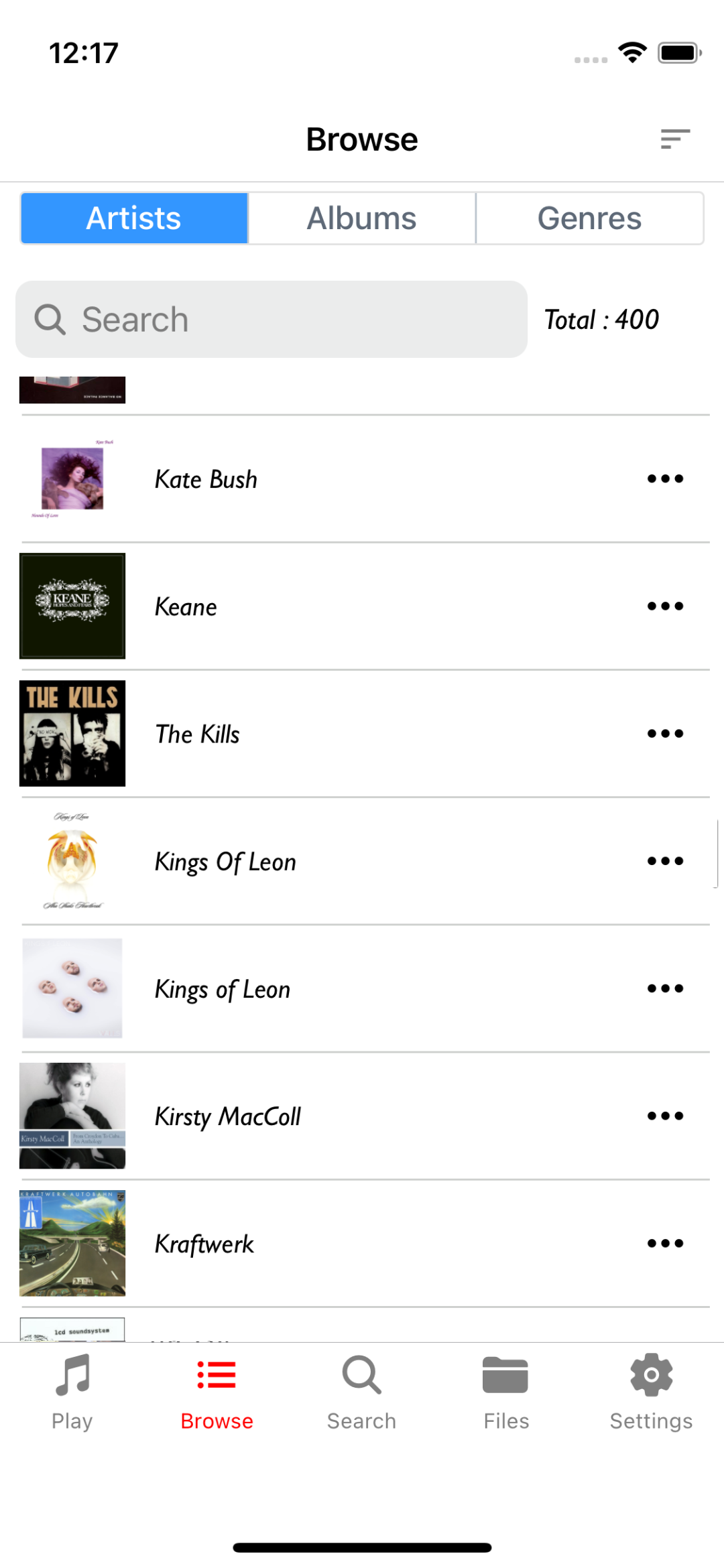
Albums:
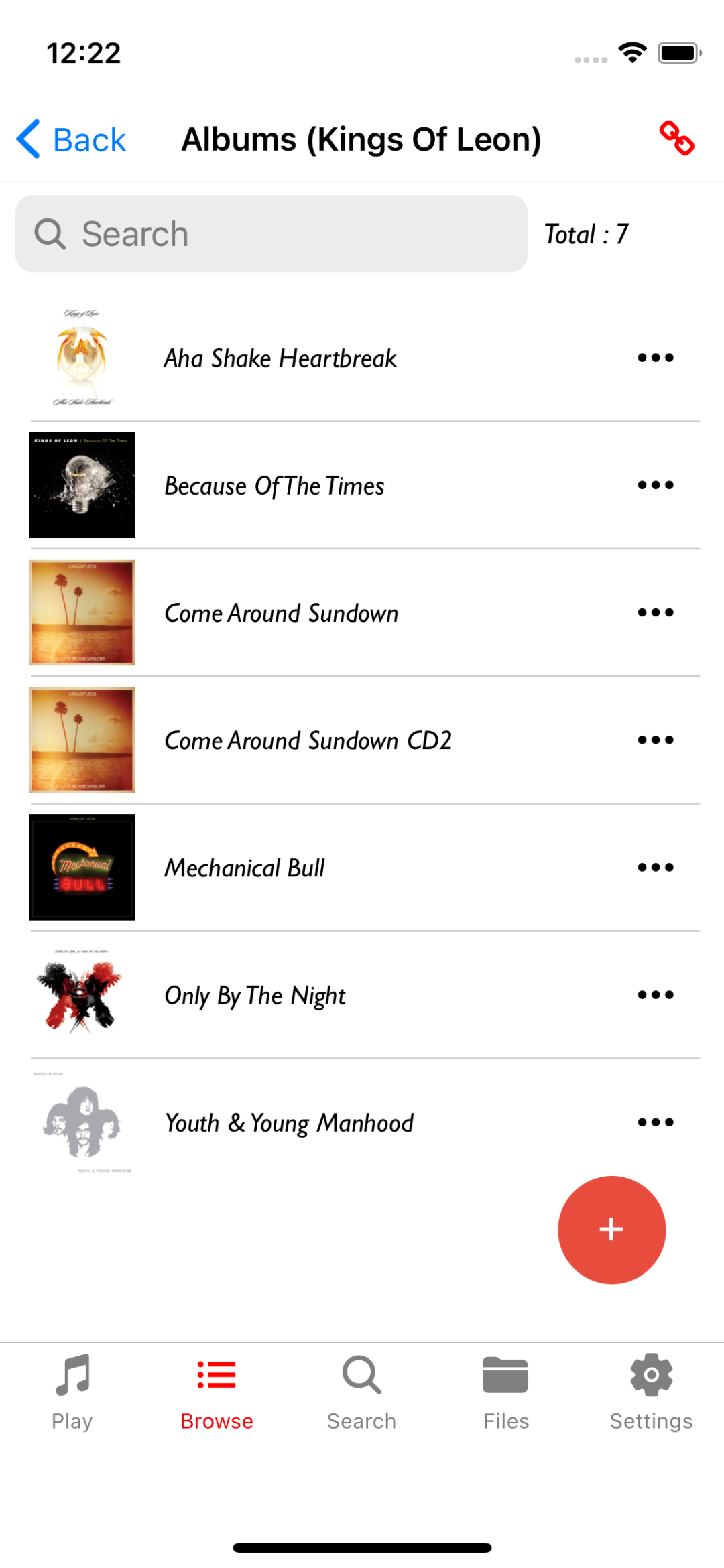
Songs:
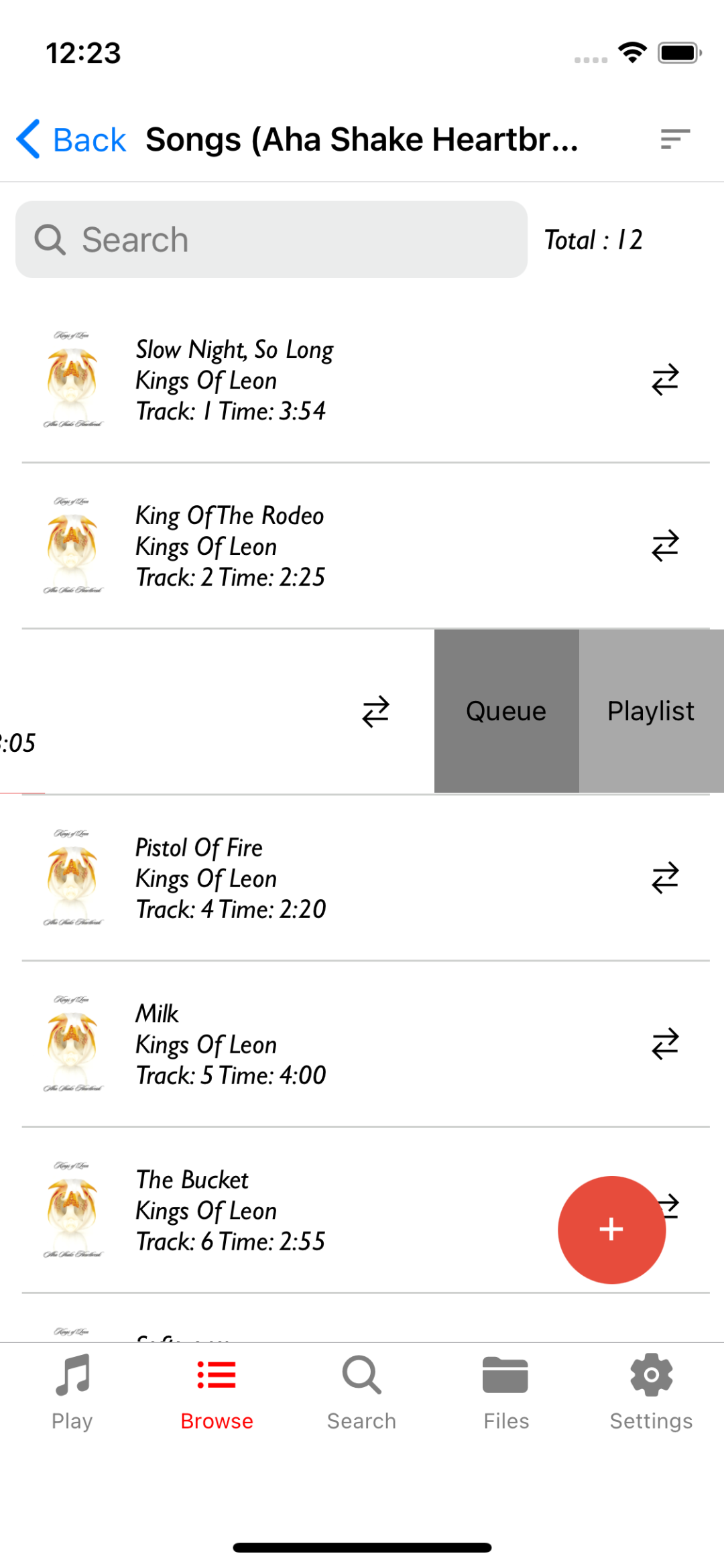
Search Screen
Search for Artists, Albums and Songs
Search:
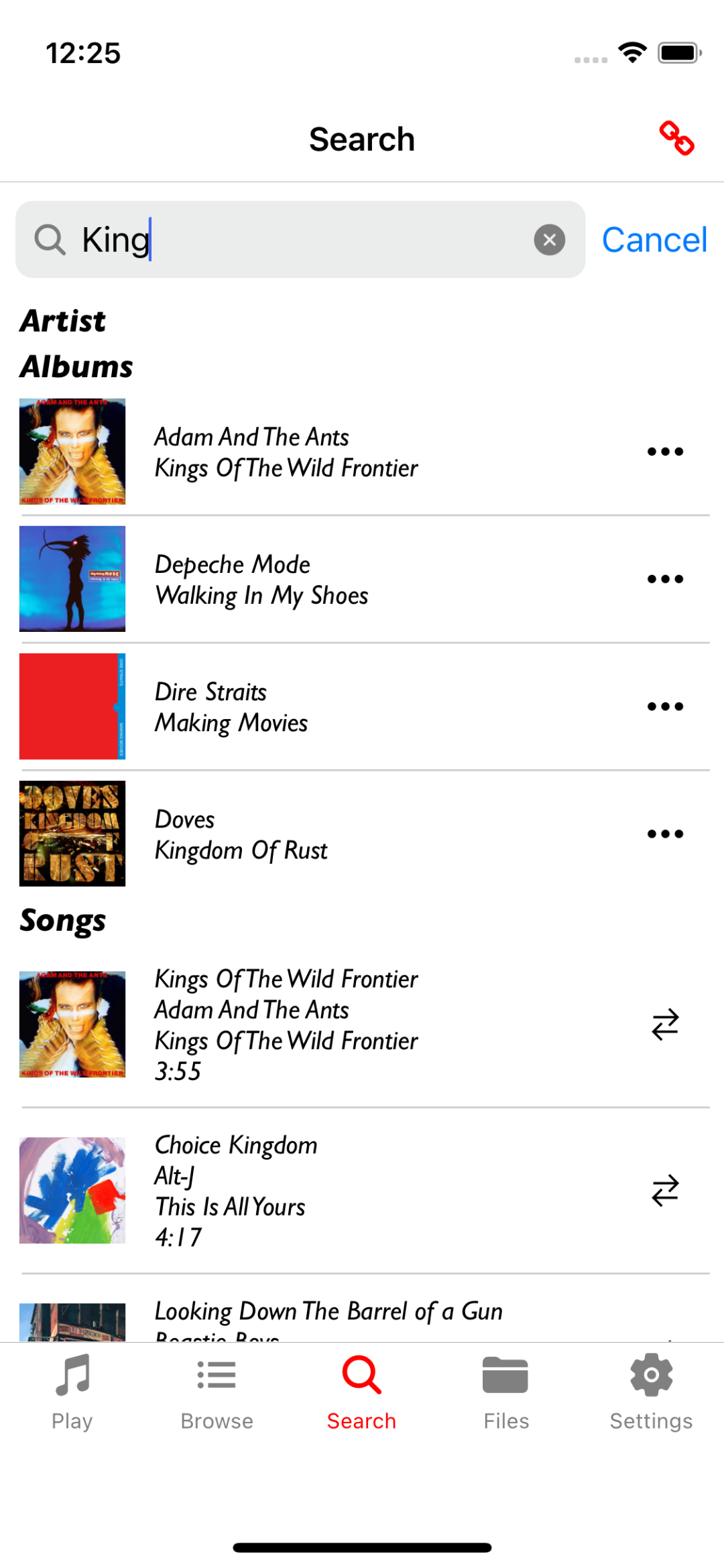
Files Screen
Drill down into the files found in the MPD database
Files:
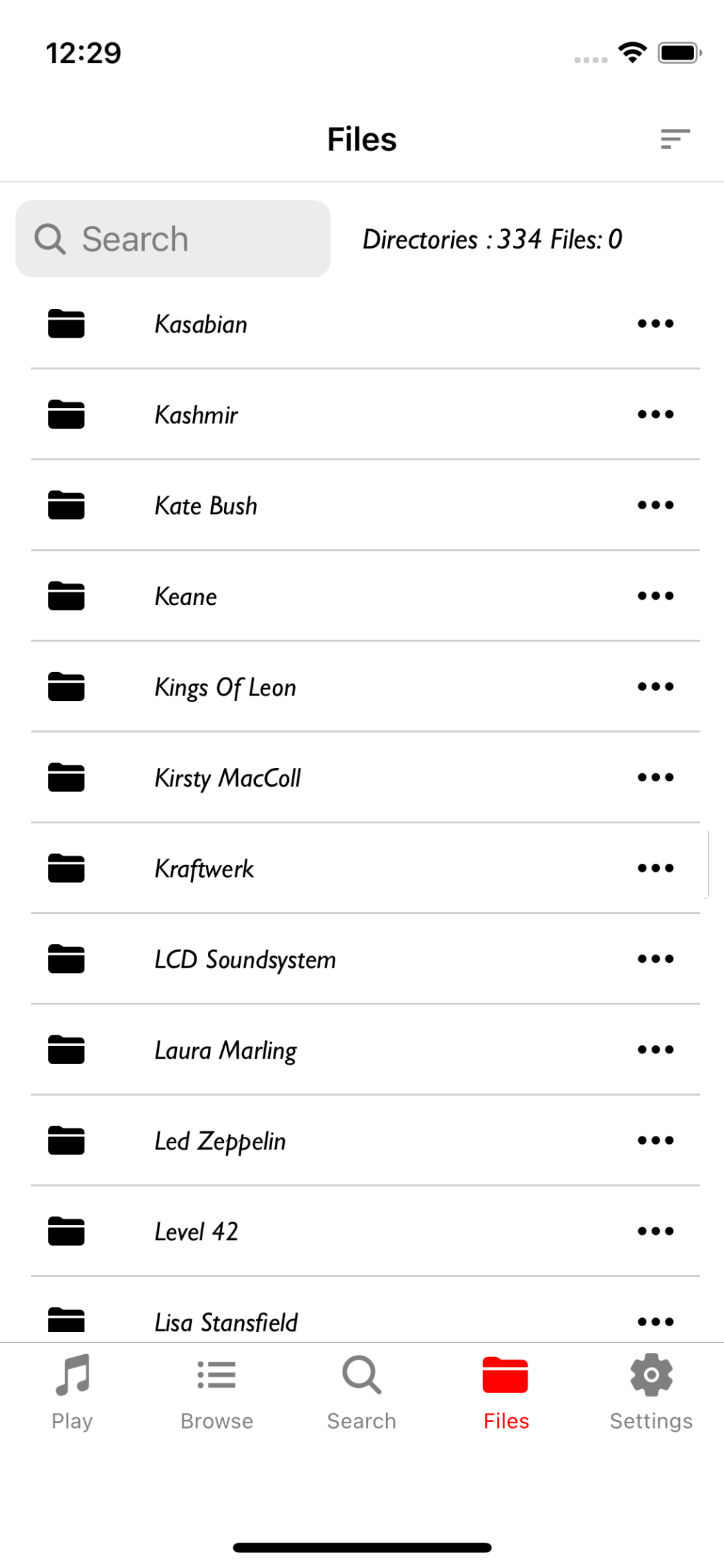
Settings Screen
Select different connections and other MPD settings such as Outputs, Album Art, Shuffle, Repeat etc
Settings:
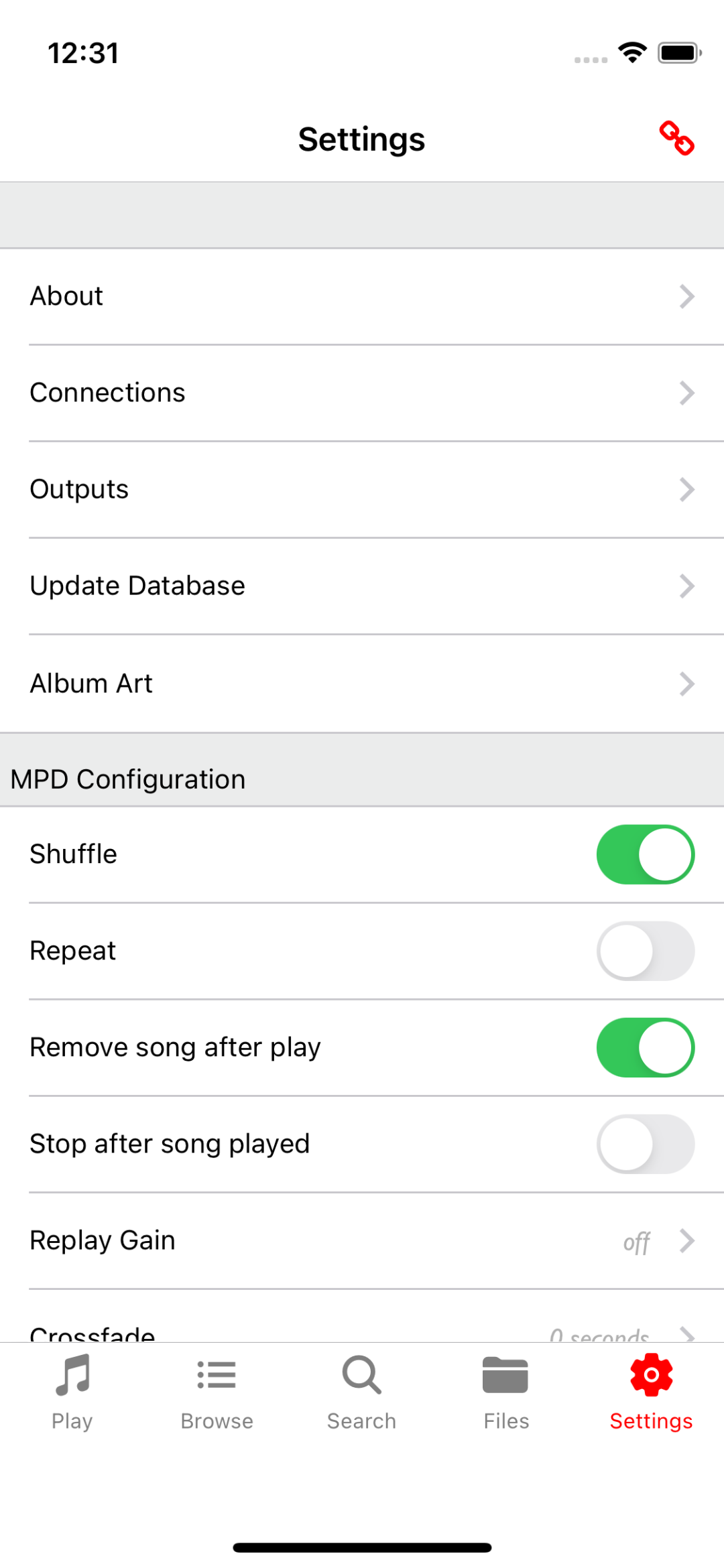
Creating Playlists
Playlists can be added to when browsing/searching songs, albums or files
Clicking the "Add to Playlist" button opens a Select/Create Playlist diaolog. You can select an existing playlist or enter the name of a new one to create
Playlist Details screen:
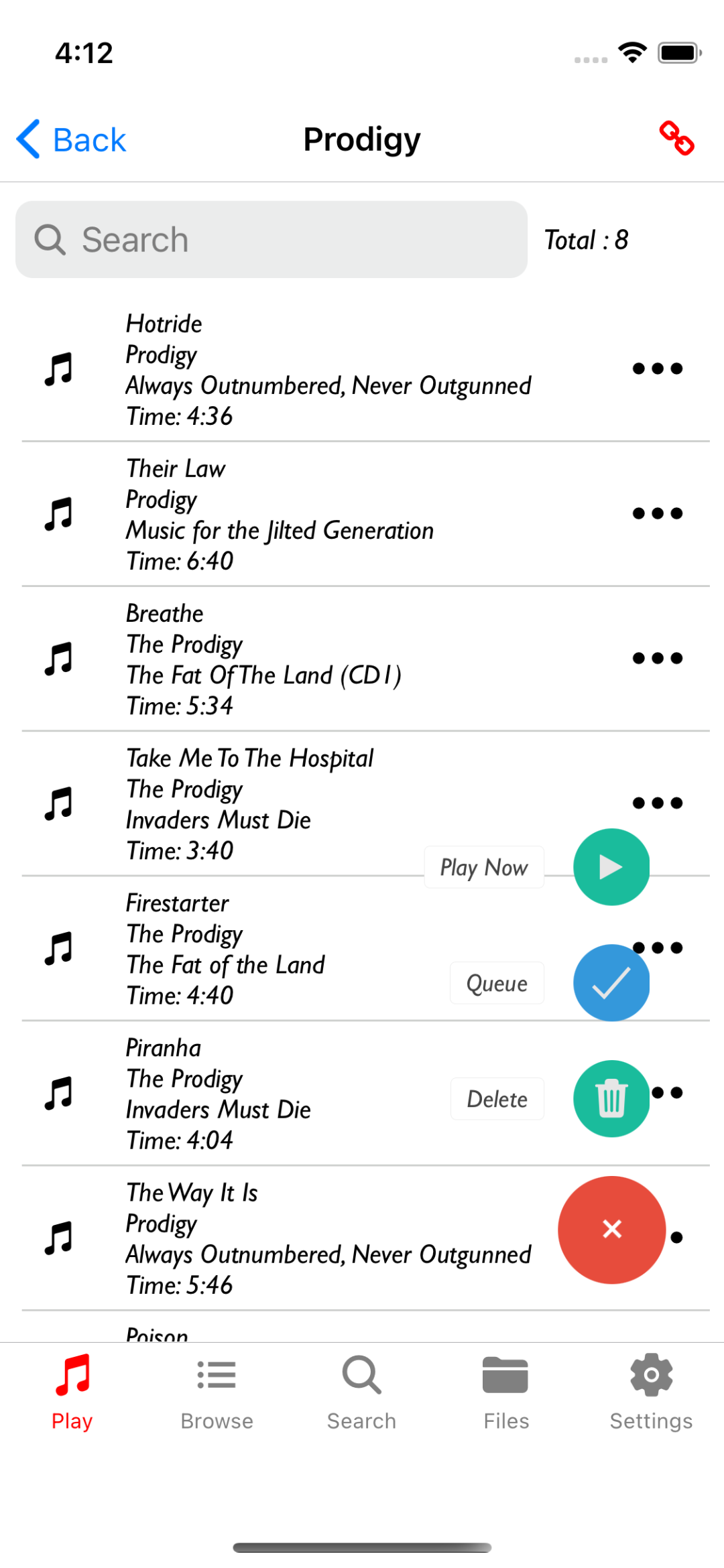
Selecting the Playlist:

Add songs to the queue or active playlist by swiping left:
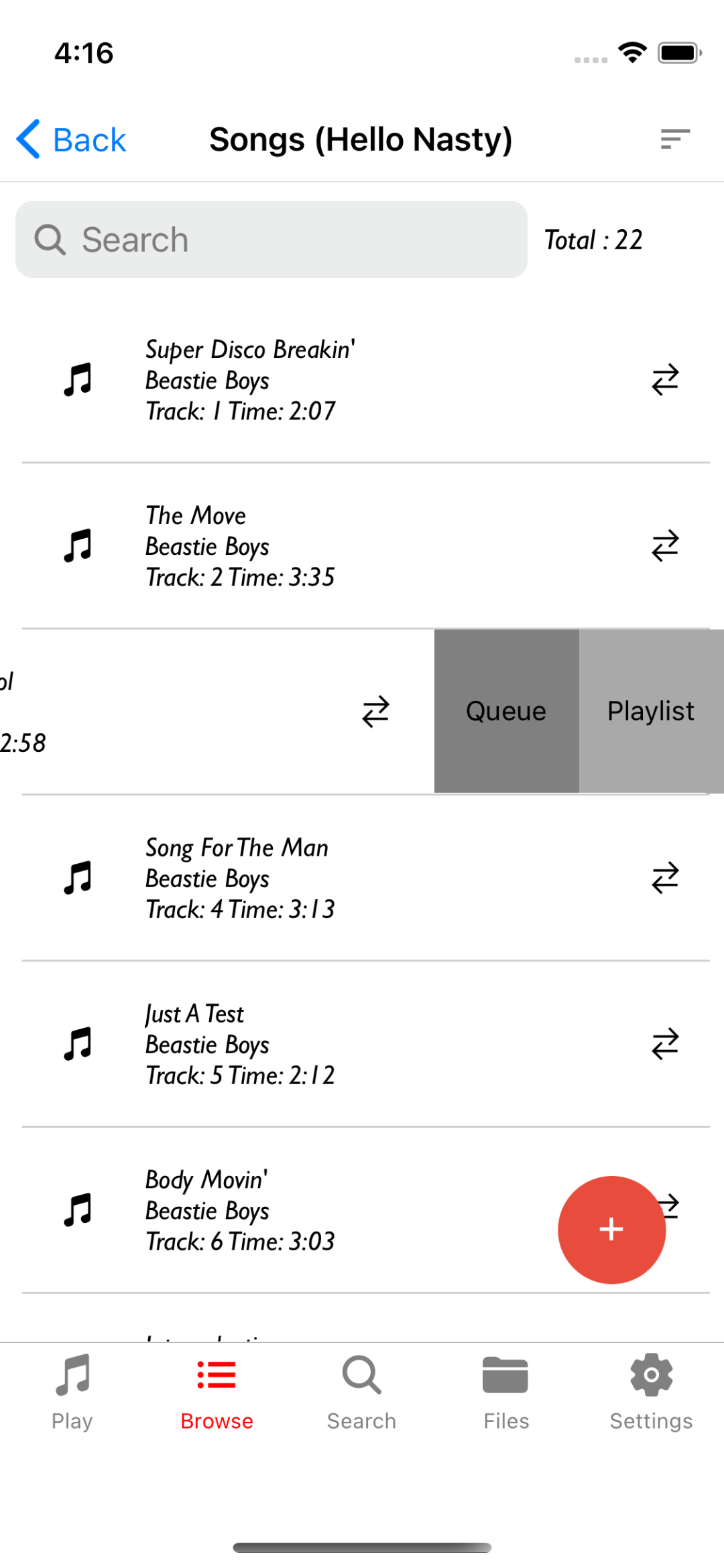
Album Art
Support for Album Art is provided via 3 options
- The Connected MPD server is Version 2.1 or greater
- Using a separate HTTP file server. The MPD Album Path value is derived from the "file:" tag on one of the songs in the album. See MPDAlbumArtServer for an example file server
- Enabling Search for Image File will enable the search for album art image files (cover.jpg/png and folder.jpg/png all cases) in each album directory. Note: selecting this option will be slower as each directory search is an addition MPD API call.
- Downloading from an available UPnP Media server.
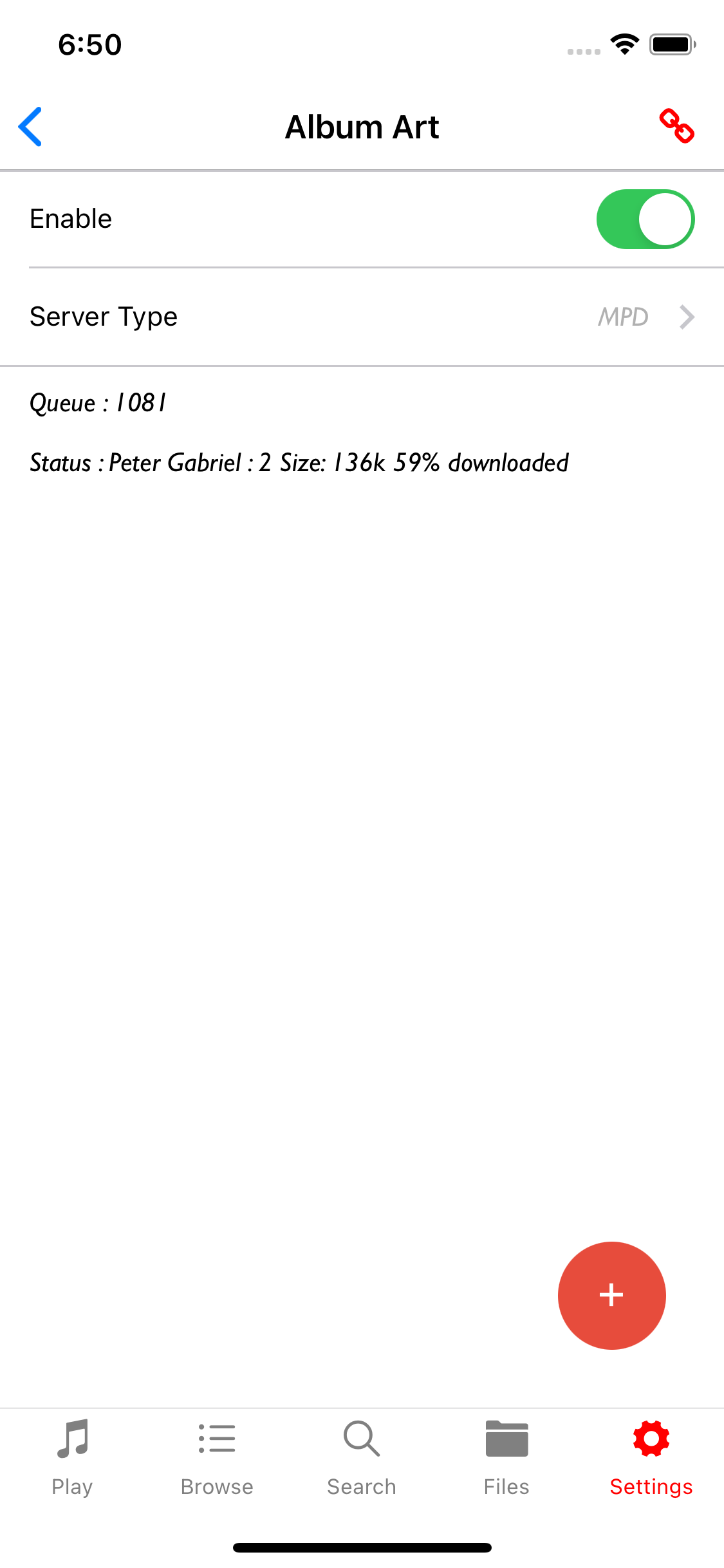
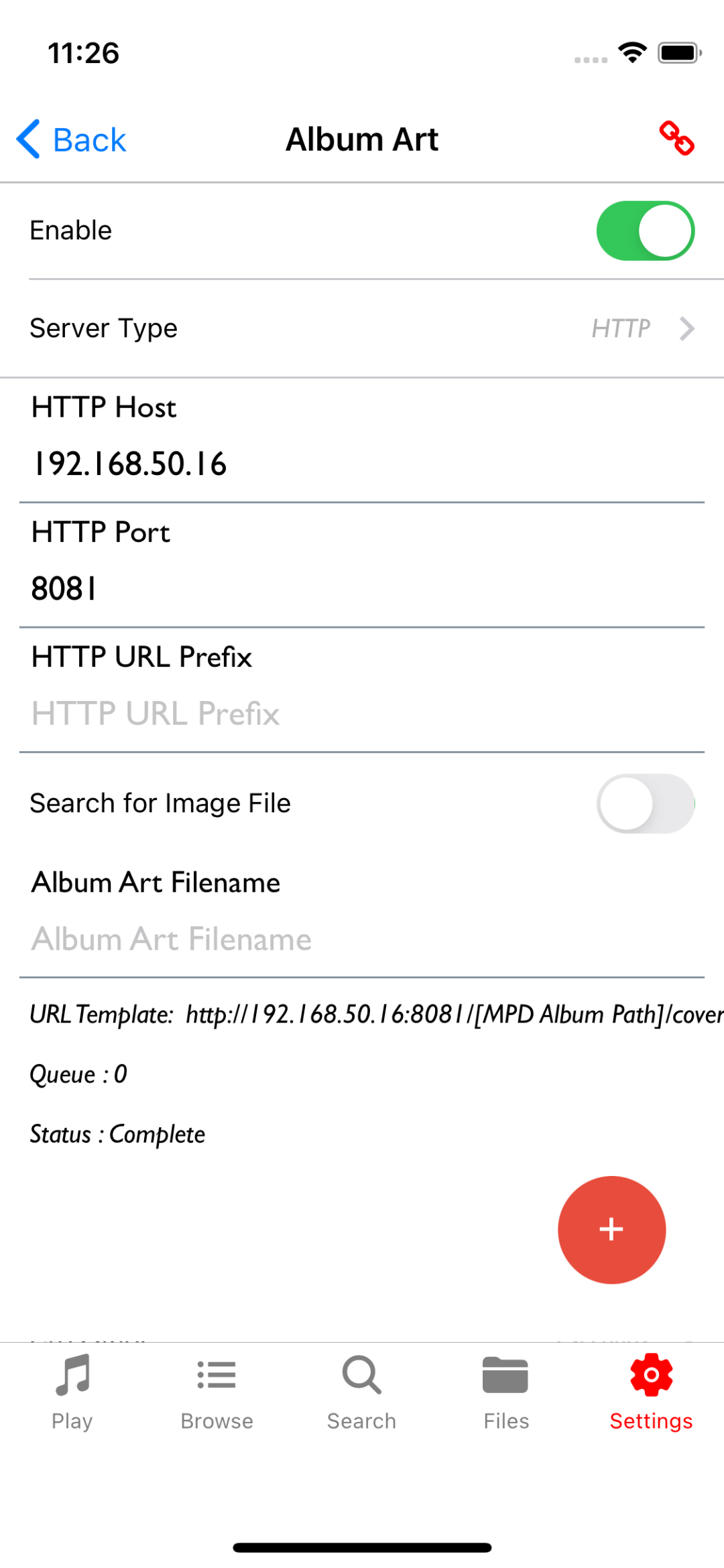
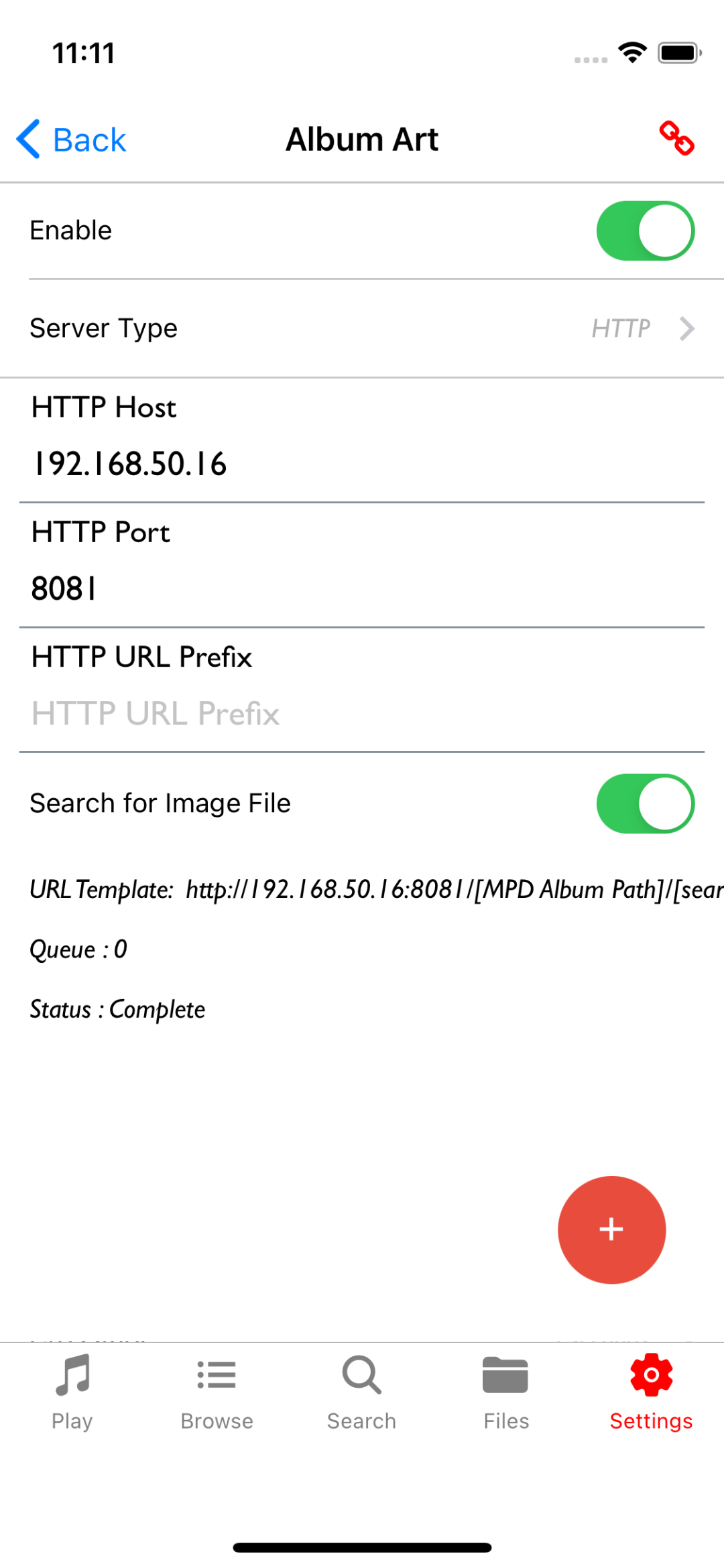

Configuration example for an HTTP File server like Apache HTTP Server
If the configured port is 80, the Document Root is set to "/var/www/html", the album art files are stored in a directory called "coverart" (full path is "/var/www/html/coverart" and the name of the files are "config.jpg"
- Set the HTTP port configuration value to 80
- Set the URL prefix configuration value to "/coverart"
- set the Album Art Filename configuration value to "cover.jpg"
The URL will be assembled as follows
http://[IP address of HTTP server]:[Configured HTTP Port][Configured URL Prefix]/[Music DB directory structure]/[Configured Album Art filename]e.g
http://192.168.1.1:80/coverart/James/The%20Best%20Of/cover.jpgNote: the directory structure under "/var/www/html/coverart" must be the same as your Music Database directory structure
An example of how to copy all cover.jpg files from your Music DB is:
- Change directory to where your Music DB root is
- Run the command
find . -name 'cover.jpg' -exec cp --parents \{\} /var/www/html/coverart \;
Configuration example for NGINX
server {
listen *:8080;
location /coverart/ {
root /media; # modify to fit your music directory
rewrite /coverart/(.*) /$1 break;
allow 192.168.178.0/24; # modify to fit to your network
deny all;
autoindex on;
}
}Privacy/Contact
Information Collection And Use
Maximum MPD collects no Data
Contact Richard Backhouse for more Information